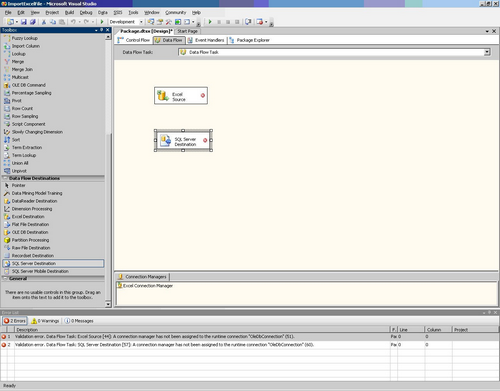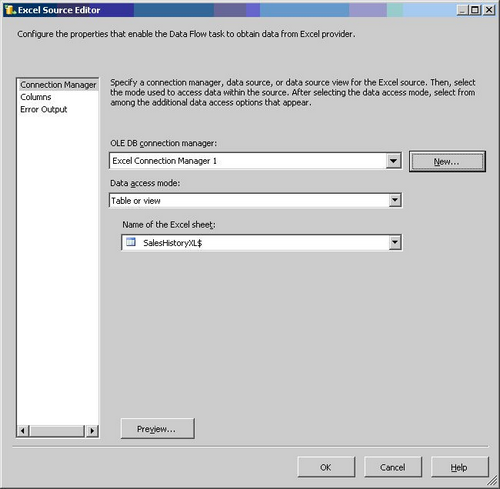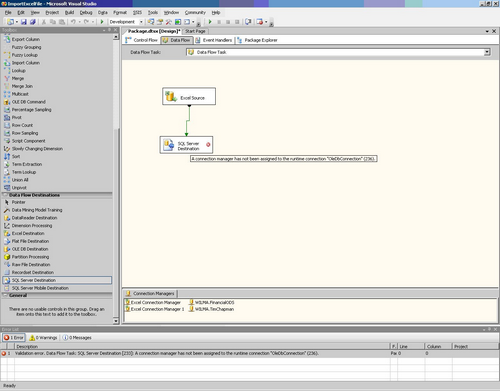T is always facing challenges. Some of these challenges have slowly changed over time, but many of them are perennial offenders. How will IT meet these challenges today and in the near future? Where do they rank in order of importance at the company where you work?
Note: This article is also available as a PDF download.
1: Customer service
IT suffers from a bad reputation when it comes to satisfying customer needs. Unfortunately, it is often well deserved. Too many times, the work is done incorrectly or not to the customer’s requirements — and it is the customer who ultimately determines what is good customer service and what is not. My dad recently needed a new hard drive installed and he asked to have his personal Quicken files removed from the old drive. He received the computer with a new drive and a hefty service fee but without the critical files he asked for. It left me wondering what type of computer repair shop couldn’t accomplish my dad’s simple request.
Corporate IT has similar challenges with its customer service. There may be a lot of truth to the statement “The customer needs to be told what they want.” However, the tone of the “recommendation” by the computer expert often comes across as arrogant. The customer
may be ignorant but they are rarely stupid — and they don’t like being treated as such. A little better bedside manner offering education and choice is far preferable to a simple “you need this” approach to customer service.
Challenge #1: Improve customer service by listening to and meeting the client’s needs. Make customer service job number one.
2: Human resources
Burnout is an ever increasing concern as budgets become tighter and workloads increase. Creative ways need to be found to reduce stress and revitalize tired workers. More vacation time, sabbaticals, temporarily reduced responsibilities — anything that can give the IT professional a break should be considered. This might seem costly, but losing a valued employee due to burnout can be far more costly. It has always bothered me when I or a fellow workmate requested a transfer only to have the request ignored or denied, seemingly without any thoughtful consideration. Organizational structures are not conducive to
employee sharing and growth. Managers just don’t want to give up a key member of their staff. The truly exceptional companies find ways to maximize their employees’ full potential. After all, what is a company if not its people and their skills?
Challenge #2: Develop creative ways to minimize stress, satisfy employee needs, and match corporate needs to employee goals.
3: Productivity
First came the mainframes, then the minicomputers, PCs, and the Internet. Each was a tremendous technological leap that greatly increased user productivity. What will be the next great productivity innovation? The cloud? Mobile computing? Can these technologies deliver real, significant productivity gains? The law of unintended consequences warns that issues will arise with the introduction of any new technology. To name a few,
security and
privacy for cloud services and increased stress and burnout for employees tethered to mobile devices 24×7. Until these concerns are resolved, any productivity gains must be carefully weighed against the negatives before mainstream adoption.
Challenge #3: Make the best use of new technologies like cloud and mobile computing but search out additional ways to increase productivity.
4: Complexity
If you look at the progression of software from the introduction of the
IBM PC to today’s systems, one obvious trend is irrefutable: The IT world has gotten increasingly complex. The complexity is rapidly reaching a point of critical mass, where one single developer can no longer know everything needed to be proficient at his or her job. Because of this, teamwork is more important than ever. Forget
KISS — it’s a complex world and it is getting more complicated every day.
Challenge #4: Manage and tame the complexity beast.
5: Obsolescence
Everything from the PC you are using to the skills needed to perform your job seem to become obsolete in three to five years. As costs continue to be scrutinized, IT needs to find a way to reduce the costs of obsolescence. Expect Microsoft to continue the trend of
planned obsolescence as it adheres to a
regular release cycle. But upgrading to every new release of Windows may be one of the first costs to go. It is getting harder for companies to justify the costs without real documented productivity increases. Obsolescence poses another problem: Which development software will still be around 10 years from now? Pick the wrong horse and you may be faced with the same challenge as those who were still supporting
OS/2 in the late 1990s. OS/2 experts were as rare as original IBM PCs by then, but IBM was more than willing to help — for a considerable price.
Challenge #5: Increase the productive life of systems, software, and equipment.
6: Budgets
Meeting budget constraints is tough even in the best of times. It is especially challenging during hard times. Most IT budgets are
expected to grow in 2011, but they continue to be tight. The growth of cloud computing and mobile technology will require
more attention and resources. Managers will be faced with the tough decisions of how best to meet existing budget needs while still planning for the future.
Challenge #6: Accomplish more with budgets similar to last year.
7: Marketing/public relations
Aside from a handful of tech companies like Apple and Google, IT suffers from a poor public relations image. It may be an honest assessment for Microsoft CEO Steve Ballmer to state, “If people want to wait they really can. But I’d definitely deploy Vista.” But when a statement like that leads to headlines like “
Ballmer says it’s okay to skip Windows Vista,” you have a problem. Analytical thinkers make poor marketers. Hiring a PR firm can be well worth the expense, but even then a nasty faux pas can occur. South By SouthWest Interactive
engaged Ink PR to meet its marketing needs. Ink PR came up with this speaker’s tip for South By SouthWest Interactive ’s green rooms: “A speech should be like a woman’s skirt: long enough to cover the topic, yet short enough to be interesting.” It has been said that
any publicity is good publicity. But ask South By SouthWest Interactive if it thinks Ink PR’s marketing gaffe was good for its corporate image.
Challenge #7: If you don’t have the expertise, hire marketing and PR experts who can get it right.
8: Multinational operations
The global economy is upon us. It is increasingly common to find offices and data centers in countries halfway around the world. And with this transition come a number of challenges. Travel, language, and time zone differences are all issues that must be addressed. But far and away the greatest challenge will likely be overcoming the cultural differences and changing the “us versus them” mindset. Emotions run high for those who have been affected by outsourcing. Salary differences between countries can lead to resentment. Both are difficult people problems to solve.
Challenge #8: Instill a culture of teamwork among international team members with diverse backgrounds and varying ethnicities.
9: The mobile generation
In
10 high-tech gadgets I can live without, I noted my dislike for mobile devices. I didn’t like the electronic leashes that constantly tied me to work when I needed some downtime. The mobile generation appears to be poised to overtake the PC generation as users spend more time using their mobile devices. However, a caveat should be included in any discussion of the onset of the mobile generation. Any productivity gains achieved using mobile technology in the workplace may be more than offset by the additional burdens placed on the IT workforce during nonworking hours.
Challenge #9: Make use of mobile technology without tearing down the virtual wall between work and family and leisure time.
10: Data storage and retrieval
It is not obvious since most data needs are short-term, but there is trouble lurking in those data archives. Perhaps you are an unknowing victim of this silent crisis in the making. If you have important files on those old 5 1/4-inch floppies and you need to go back and retrieve one, you may be out of luck. Chances are that that the data is no longer readable and the device you need to read the media has long since been tossed into the trash bin. Or, as in my case, turning on the old antique microcomputer to read my single-sided, single-density floppies might
lead to a fire and the quick end of your weekend data retrieval project. As our data ages, it needs to be continually transferred to fresh media. The problem is bit rot, and it happens with
every type of media, from disk drives to
DVDs. Shelf life varies by media type and manufacturer. Magnetic tape is claimed to be the best, with a shelf life of up to
30 years in optimal conditions, but even it eventually succumbs to the ravages of time.
Challenge #10: Determine what data, if any, is susceptible to bit rot and transfer to new media
before it becomes a problem.
The bottom line
Throughout this article, I have written about IT as if it were some amorphous creature existing out there, somewhere. It’s not. IT is you.
You will have to address these challenges, and that can be a daunting task. But what can you do personally? IT has met challenges like these in the past and it has been the creative, out-of-the-box thinkers who have been most successful. New ways of doing business will be required. You can be part of this change by doing your job to the best of your ability. You can also recognize how your job can be changed to meet these challenges, no matter how small the part you may play — and that can make a big difference company-wide. Answering the following questions will assist in finding ways that you can help.
- What can you do to:
- Improve your customer service?
- Reduce employee stress?
- Increase your productivity?
- Simplify your job?
- Make your tools useful longer?
- Lower costs to meet budgets?
- Improve client relationships?
- Work better with international peers?
- Follow reasonable corporate mobile device use?
- Prevent data loss due to bit rot?
Turning each of these challenges into opportunities is the hallmark of the most successful companies. Meeting these challenges is what will eventually separate the winners from the losers.